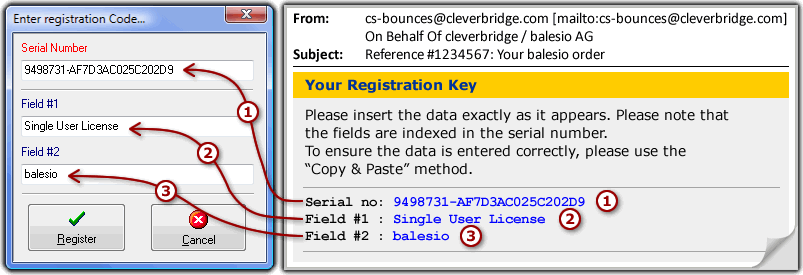未发布 企业级工具包Essential Studio Enterprise Edition发布2017 v3丨附下载 Essential Studio企业版,一个跨越八个平台并包含433种独特控件的企业级工具包。使用Essential Studio企业版,开发者可以创建丰富的应用程序,并轻松地集成商业智能分析和报告解决方案。Essential Studio企业版是世界级的软件组件,它使得开发者能在最苛刻的环境下开发出高质量的软件。
Xamarin.Forms
 | 构建跨平台应用程序新的选择器控件 新的径向菜单控件 PDF查看器中的文本选择和复制功能 查看详情 |
ASP.NET MVC
 | 构建强大的Web应用程序StackingSplineArea和100%StackingSplineArea图表 图表支持标尺 甘特图控件支持修改工作周 查看详情 |
ASP.NET Web Forms
 | Web开发新的日期范围选择器 StackingSplineArea和100%StackingSplineArea图表积图类型 图表支持标尺 查看详情 |
UWP
 | 开发Windows生态系统新的选择器控件 图表的轴刻度 支持甘特图控件的样式定制 查看详情 |
JavaScript
 | 充分利用JavaScriptStackingSplineArea和100%StackingSplineArea图表 图表支持标尺 甘特图控件支持修改工作周 查看详情 |
Windows Forms
 | 构建更好的应用程序DocIO内容控件 消息框定制 标记PDF 查看详情 |
WPF
 | 控制桌面树形网格的主题支持 图表的轴刻度 基于参数布局的Report Viewer参数渲染 查看详情 |
2017慧都十四周年狂欢搞事情!砸金蛋100%抽现金红包、满额豪送iPhone X、iPhone 8、DevExpress汉化免费送、团队升级培训套包劲省10万元......更多惊喜等您来探索!

未发布 屏幕录制软件ALLCapture常见问题合集(上) ALLCapture是一款实时抓取桌面的屏幕录制软件。实时、快速、轻松地录制屏幕,创建自己的屏幕录像、示例、指南、软件模拟以及无需任何编程的网络视频。制作步骤如此简单:录制-编辑-导出-播放。 使用ALLCapture遇到了问题?我们的FAQ将帮助你找到答案。
1、我的序列号和注册信息都无法使用?
注册信息包括三部分:“序列号”,“字段 #1”以及“字段 #2”-要成功注册你的软件这些信息都是必须。为了确保你的注册没有任何问题,请从发送给你的邮件中复制注册信息,然后粘贴到相应的注册字段。请参考以下截图。
2、ALLCapture对系统的最低要求是?
| 功能 | 要求 |
| 主要功能 | Windows 98或更高
最低1.2GHzPentium或兼容CPU
256MB内存
50MB可用硬盘
SVGA显卡,256色 |
| 对电影或视图截图 | Windows 2000或更高(文件格式为NTFS)
最低2GHz Pentium或兼容CPU
1GB内存
30GB可用硬盘
专业版SVGA显卡,最低显存256MB
(非集成显卡) |
3、最大帧速非常慢,我该怎么办?
当ALLCapture显示的帧速小于10FPS(帧每秒)时,要么是显卡不支持要么是驱动过期。用户可用升级电脑的显卡驱动来增加帧速,但是显卡或显卡芯片仍然无法支持。在购买新显卡前我们还是建议先升级显卡驱动。如果驱动升级成功,你可以在ALLCapture中新建一个项目,然后在“录制选项”页中点击“帧速”,然后再点击“刷新帧速最大值”按钮。
4、为什么录制的视频是黑色的一片?
先了解一下处理机制,电影是直接从显卡解码而来,这就是造成黑色一片的原因。Windows只能同时让一个屏幕可用,这样操作系统无法获取在屏幕下面的东西,因此ALLCapture也无法捕捉到。
用户可以通过停用显卡的硬件加速来捕获画面。硬件加速可以从这里找到:“开始>设置>控制面板>显示>设置>高级>疑难解答”,滑动控制条到“没有硬件加速”。
5、为什么ALLCapture没有录制系统声音?
很多笔记本厂商没有配置完整的声卡芯片驱动。这应该是录制驱动识别功能无法识别系统的声卡驱动的原因。对于台式电脑应该安装了提供这个功能的声卡,升级声卡驱动应该可以解决这个问题。
6、我怎样可以把PowerPoint录制为视频?
使用ALLCapture新建一个项目,然后在录制前选择分辨率,例如:800x600像素,打开PowerPoint开始录制,然后开始放映PowerPoint,并立即按下CTRL+SHIFT+P使PPT填充录制窗口,PPT播放完毕即可结束录制,然后剪掉前面的录制让第一页幻灯片的画面为起始页。
提示:如果幻灯片播放太快以至于没有捕捉到第一页ppt画面,你只需在ppt开始处插入空白的幻灯片,这样当播放时点击空白幻灯片后,真正的第一页幻灯片就可以录制到了。
未发布 集成的HTTP嗅探器HttpWatch更新至v11.0.20,增加网络错误的数据提示 HttpWatch v11.0.19更新内容
- 改进:增加了在Chrome中发生网络错误的数据提示
- 修复:主请求网格中自动滚动有时会出现问题
关于商家
Simtec Limited是一家位于英格兰西南部的公司。他们的核心产品HttpWatch于2002年4月发布,是第一个提供准确的HTTPS运行监控的工具。主要客户包括AOL, eBay, Google和Microsoft。
【慧都十四周年庆预热开启!全场满额送七级豪礼,AppleMac笔记本电脑、iwatch、iPad等您来拿!】
活动时间:10月1日-10月31日