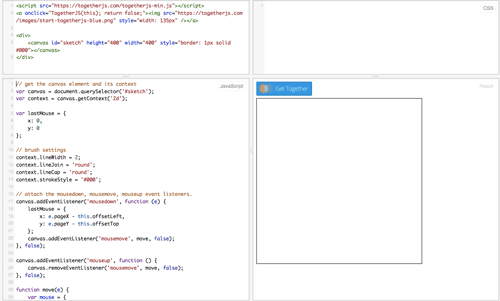Mozilla实验室发布一款实时协作工具库: TogetherJS
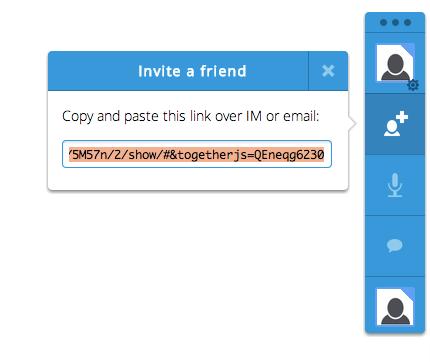
TogetherJS是一种服务,可以在一个现有的网站中添加实时协作功能。可以使两个或两个以上的游客在一个网站或网络应用上,看到对方的鼠标/光标位置,点击,跟踪对方的浏览; 可以一起编辑表单,一起观看影片,并通过音频和WebRTC聊天。
TogetherJS包括的一些功能:
见其他人的鼠标和点击
滚动位置
观看一个人访问的页面
文字聊天
使用WebRTC音频聊天
表单域同步(文本字段,复选框等)
播放/暂停/视频同步轨道
跨多个页面的网站上继续会话
原文
What is TogetherJS?
We’d like to introduce TogetherJS, a real-time collaboration tool out of Mozilla Labs.
TogetherJS is a service you add to an existing website to add real-time collaboration features. Using the tool two or more visitors on a website or web application can see each other’s mouse/cursor position, clicks, track each other’s browsing, edit forms together, watch videos together, and chat via audio and WebRTC.
Some of the features TogetherJS includes:
- See the other person’s cursor and clicks
- See scroll position
- Watch the pages a person visits on a page
- Text chat
- Audio chat using WebRTC
- Form field synchronization (text fields, checkboxes, etc)
- Play/pause/track videos in sync
- Continue sessions across multiple pages on a site
How to integrate
Many of TogetherJS’s features require no modification of your site. TogetherJS looks at the DOM and determines much of what it should do that way – it detects the form fields, detects some editors like CodeMirror and Ace, and injects its toolbar into your page.
All that’s required to try TogetherJS out is to add this to your page:
<script src="https://togetherjs.com/togetherjs.js">>
|
And then create a button for your users to start TogetherJS:
<button id="collaborate" type="button">Collaborate> <script> document.getElementById("collaborate") .addEventListener("click", TogetherJS, false); > |
If you want to see some of what TogetherJS does, jsFiddle has enabled TogetherJS:

Just click on Collaboration and it will start TogetherJS. You can also use TogetherJS in your fiddles, as we’ll show below.
Extending for your app
TogetherJS can figure out some things by looking at the DOM, but it can’t synchronize your JavaScript application. For instance, if you have a list of items in your application that is updated through JavaScript, that list won’t automatically be in sync for both users. Sometimes people expect (or at least hope) that it will automatically update, but even if we did synchronize the DOM across both pages, we can’t synchronize your underlying JavaScript objects. Unlike products like Firebase or the Google Drive Realtime API TogetherJS does not give you realtime persistence – your persistence and the functionality of your site is left up to you, we just synchronize sessions in the browser itself.
So if you have a rich JavaScript application you will have to write some extra code to keep sessions in sync. We do try to make it easier, though!
To give an example we’d like to use a simple drawing application. We’ve published the complete example as a fiddle which you can fork and play with yourself.
A Very Small Drawing Application
We start with a very simple drawing program. We have a simple canvas:
<canvas id="sketch" style="height: 400px; width: 400px; border: 1px solid #000"> > |
And then some setup:
// get the canvas element and its context var canvas = document.querySelector('#sketch'); var context = canvas.getContext('2d'); // brush settings context.lineWidth = 2; context.lineJoin = 'round'; context.lineCap = 'round'; context.strokeStyle = '#000'; |
We’ll use mousedown and mouseup events on the canvas to register our move() handler for the mousemove event:
var lastMouse = { x: 0, y: 0 }; // attach the mousedown, mousemove, mouseup event listeners. canvas.addEventListener('mousedown', function (e) { lastMouse = { x: e.pageX - this.offsetLeft, y: e.pageY - this.offsetTop }; canvas.addEventListener('mousemove', move, false); }, false); canvas.addEventListener('mouseup', function () { canvas.removeEventListener('mousemove', move, false); }, false); |
And then the move() function will figure out the line that needs to be drawn:
function move(e) { var mouse = { x: e.pageX - this.offsetLeft, y: e.pageY - this.offsetTop }; draw(lastMouse, mouse); lastMouse = mouse; } |
And lastly a function to draw lines:
function draw(start, end) { context.beginPath(); context.moveTo(start.x, start.y); context.lineTo(end.x, end.y); context.closePath(); context.stroke(); } |
This is enough code to give us a very simple drawing application. At this point if you enable TogetherJS on this application you will see the other person move around and see their mouse cursor and clicks, but you won’t see drawing. Let’s fix that!
Adding TogetherJS
TogetherJS has a “hub” that echoes messages between everyone in the session. It doesn’t interpret messages, and everyone’s messages travel back and forth, including messages that come from a person that might be on another page. TogetherJS also lets the application send their own messages like:
TogetherJS.send({ type: "message-type", ...any other attributes you want to send... }) |
to send a message (every message must have a type), and to listen:
TogetherJS.hub.on("message-type", function (msg) { if (! msg.sameUrl) { // Usually you'll test for this to discard messages that came // from a user at a different page return; } }); |
The message types are namespaced so that your application messages won’t accidentally overlap with TogetherJS’s own messages.
To synchronize drawing we’d want to watch for any lines being drawn and send those to the other peers:
function move(e) { var mouse = { x: e.pageX - this.offsetLeft, y: e.pageY - this.offsetTop }; draw(lastMouse, mouse); if (TogetherJS.running) { TogetherJS.send({type: "draw", start: lastMouse end: mouse}); } lastMouse = mouse; } |
Before we send we check that TogetherJS is actually running (TogetherJS.running). The message we send should be self-explanatory.
Next we have to listen for the messages:
TogetherJS.hub.on("draw", function (msg) { if (! msg.sameUrl) { return; } draw(msg.start, msg.end); }); |
We don’t have to worry about whether TogetherJS is running when we register this listener, it can only be called when TogetherJS is running.
This is enough to make our drawing live and collaborative. But there’s one thing we’re missing: if I start drawing an image, and you join me, you’ll only see the new lines I draw, you won’t see the image I’ve already drawn.
To handle this we’ll listen for the togetherjs.hello message, which is the message each client sends when it first arrives at a new page. When we see that message we’ll send the other person an image of our canvas:
TogetherJS.hub.on("togetherjs.hello", function (msg) { if (! msg.sameUrl) { return; } var image = canvas.toDataURL("image/png"); TogetherJS.send({ type: "init", image: image }); }); |
Now we just have to listen for this new init message:
TogetherJS.hub.on("init", function (msg) { if (! msg.sameUrl) { return; } var image = new Image(); image.src = msg.image; context.drawImage(image, 0, 0); }); |
With just a few lines of code TogetherJS let us make a live drawing application. Of course we had to do some of the code, but here’s some of the things TogetherJS handles for us:
- Gives users a URL to share with another user to start the session
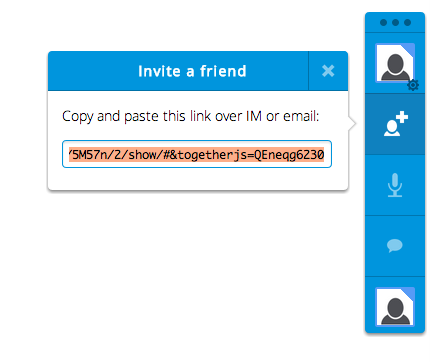
- Establishes a WebSocket connection to our hub server, which echoes messages back and forth between clients
- Let’s users set their name and avatar, and see who else is in the session

- Keeps track of who is available, who has left, and who is idle
- Simple but necessary features like text chat are available

- Session initialization and tracking is handled by TogetherJS
Some of the things we didn’t do in this example:
- We used a fixed-size canvas so that we didn’t have to deal with two clients and two different resolutions. Generally TogetherJS handles different kinds of clients and using resolution-independent positioning (and even works with responsive design). One approach to fix this might be to ensure a fixed aspect ratio, and then use percentages of the height/width for all the drawing positions.
- We don’t have any fun drawing tools! Probably you wouldn’t want to synchronize the tools themselves – if I’m drawing with a red brush, there’s no reason you can’t be drawing with a green brush at the same time.
- But something like clearing the canvas should be synchronized.
- We don’t save or load any drawings. Once the drawing application has save and load you may have to think more about what you want to synchronize. If I have created a picture, saved it, and then return to the site to join your session, will your image overwrite mine? Putting each image at a unique URL will make it clearer whose image everyone is intending to edit.
Want To Look At More?
- Curious about the architecture of TogetherJS? Read the technology overview.
- Try TogetherJS out on jsFiddle
- Find us via the button in the documentation: “Get Live Help” which will ask to start a TogetherJS session with one of us.
- Find us on IRC in
#togetherjson irc.mozilla.org. - Find the code on GitHub, and please open an issue if you see a bug or have a feature request. Don’t be shy, we are interested in lots of kinds of feedback via issues: ideas, potential use cases (and challenges coming from those use cases), questions that don’t seem to be answered via our documentation (each of which also implies a bug in our documentation), telling us about potentially synergistic applications.
- Follow us on Twitter: @togetherjs.
What kind of sites would you like to see TogetherJS on? We’d love to hear in the comments.